How to Cancel Kindle Unlimited: A Step-by-Step Guide
Kindle Unlimited offers access to a vast library of books, audiobooks, and magazines for a monthly subscription fee. However, if you find that you’re not using the service enough or simply want to cut back on expenses, canceling Kindle Unlimited is a straightforward process. In this guide, you’ll learn how to cancel Kindle Unlimited in just a few easy steps, ensuring you won’t be charged for the next billing cycle.
Whether you signed up for the service recently or have been a subscriber for years, canceling is quick and easy. This guide will walk you through the process using both the Amazon website and the app, covering all the details to make sure your subscription is fully canceled, let’s learn How to Cancel Kindle Unlimited.
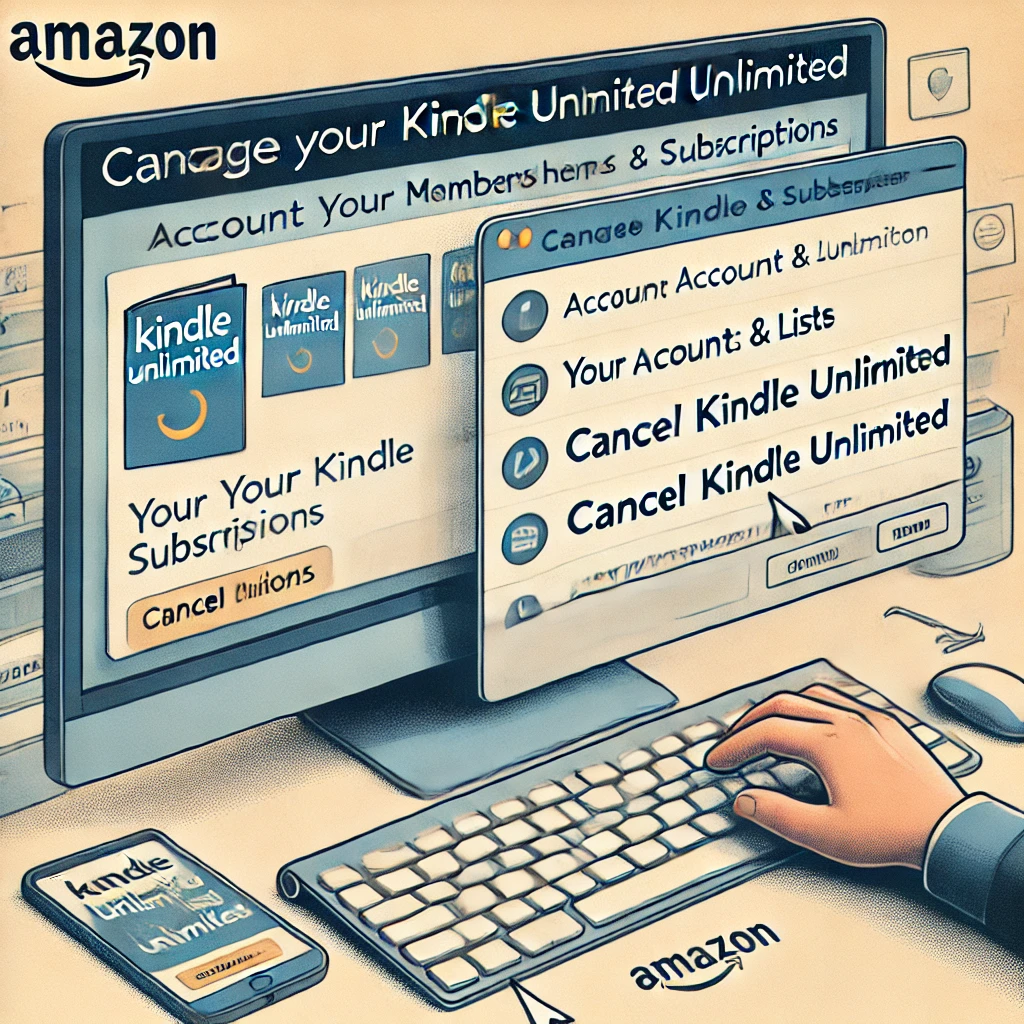
What is Kindle Unlimited?
Kindle Unlimited is a subscription service provided by Amazon that gives users unlimited access to millions of eBooks, magazines, and audiobooks for a monthly fee. With Kindle Unlimited, you can borrow up to 10 titles at a time and read them on any Kindle device or in the Kindle app.
While the service offers great value for avid readers, some users may find that they don’t use the service enough to justify the cost. In this case, learning how to cancel Kindle Unlimited can save you money.
Step 1: How to Cancel Kindle Unlimited on the Amazon Website
Canceling Kindle Unlimited through the Amazon website is the most common and easiest way to stop your subscription. Here’s how you can do it:
Step-by-Step Process:
- Log into Your Amazon Account:
- Open your web browser and go to Amazon.com. Log into the account associated with your Kindle Unlimited subscription.
- Go to “Your Account”:
- Once logged in, click on the Account & Lists dropdown menu at the top right of the page. From the list, select Your Account.
- Navigate to “Memberships & Subscriptions”:
- Scroll down and click on Memberships & Subscriptions under the Your Account section. This is where you can manage all your Amazon subscriptions, including Kindle Unlimited.
- Locate Kindle Unlimited Subscription:
- Under the Memberships & Subscriptions page, locate your Kindle Unlimited subscription. It should display your current plan details, including the renewal date.
- Click on “Cancel Kindle Unlimited Membership”:
- Next to your subscription details, click the button labeled Cancel Kindle Unlimited Membership. You will be redirected to a confirmation page.
- Confirm Cancellation:
- Amazon will ask if you’re sure you want to cancel. Confirm the cancellation by clicking Cancel Membership. You’ll still have access to Kindle Unlimited until the end of your current billing cycle, after which your subscription will no longer renew.
Step 2: How to Cancel Kindle Unlimited on the Amazon App
You can also cancel your Kindle Unlimited subscription directly from the Amazon app on your smartphone or tablet. Here’s how:
Step-by-Step Process:
- Open the Amazon App:
- Launch the Amazon app on your mobile device and log into your account if you aren’t already.
- Go to “Account”:
- Tap the three horizontal lines (menu icon) in the bottom-right corner of the app. Scroll down and select Your Account.
- Tap “Memberships & Subscriptions”:
- In the Account section, tap on Memberships & Subscriptions. This will bring up all of your current Amazon subscriptions.
- Locate Kindle Unlimited Subscription:
- Find your Kindle Unlimited subscription and tap on it to view the details.
- Cancel Membership:
- Tap on Cancel Kindle Unlimited Membership. Follow the on-screen prompts to confirm your cancellation.
- Confirm and Finish:
- Once confirmed, your Kindle Unlimited subscription will be canceled, and you’ll retain access until the end of the billing period.
Important Considerations When Cancelling Kindle Unlimited
- Access to Books: Once your subscription is canceled, you will lose access to the books you borrowed through Kindle Unlimited at the end of your billing cycle. Be sure to finish any books before your membership expires.
- No Refunds for Partial Months: Amazon does not offer refunds for unused portions of your subscription. You will still have access to the service until the next billing date, but there won’t be any prorated refunds.
- Restarting Kindle Unlimited: If you decide to rejoin Kindle Unlimited at a later time, you can easily resubscribe by going back to the Memberships & Subscriptions section of your Amazon account and signing up again.
- Check for Free Trial Offers: If you’re canceling after a free trial period, be aware that Kindle Unlimited frequently offers new or returning users the chance to try the service again for free or at a discounted rate. Keep an eye on these promotions if you think you might want to subscribe again in the future.
Common Issues When Cancelling Kindle Unlimited
- Can’t Find Membership Section:
- If you’re unable to locate the Memberships & Subscriptions section, make sure you’re logged into the correct Amazon account. Kindle Unlimited is linked to the account that signed up for the service.
- Still Being Charged After Cancellation:
- If you canceled your subscription but are still being charged, double-check that the cancellation was successful. Go back to the Memberships & Subscriptions page to confirm that Kindle Unlimited is no longer active. If issues persist, contact Amazon customer support.
- Subscription Auto-Renewal:
- Kindle Unlimited subscriptions auto-renew at the end of each billing cycle. To avoid auto-renewal, ensure that you cancel your subscription before the renewal date.
How to Cancel Kindle Unlimited: Quick Reference Table
| Step | Action | Tip |
|---|---|---|
| Step 1: Log In | Log into your Amazon account. | Use the account associated with Kindle Unlimited. |
| Step 2: Access Memberships | Go to Account > Memberships & Subscriptions. | Navigate through the Amazon website or app. |
| Step 3: Cancel Subscription | Find the Kindle Unlimited section and click Cancel. | Confirm the cancellation to avoid further charges. |
| Step 4: Retain Access | You will have access until the end of the billing cycle. | Finish any books before the membership ends. |
Conclusion
Canceling Kindle Unlimited is a straightforward process that takes just a few minutes to complete. Whether you’re using the Amazon website or the app, following this guide will help you cancel your subscription and avoid unwanted charges. Now that you know how to cancel Kindle Unlimited, you can manage your account with confidence and choose whether or not to continue using Amazon’s subscription services.
For more helpful guides on subscription services and tech-related questions, visit AnswerHowTo.com, your trusted source for all “How to” answers.