How to Connect RK H81 Keyboard: A Step-by-Step Guide
The RK H81 keyboard is a popular mechanical keyboard known for its compact design, customizable features, and wireless connectivity. Whether you’re using it for gaming, typing, or general work, connecting the RK H81 keyboard to your device is a simple process. This guide will walk you through how to connect the RK H81 keyboard to your computer or other devices, covering both wired and wireless options.
Whether you’re a first-time user or switching to a new device, this step-by-step guide will help you connect your RK H81 keyboard with ease.
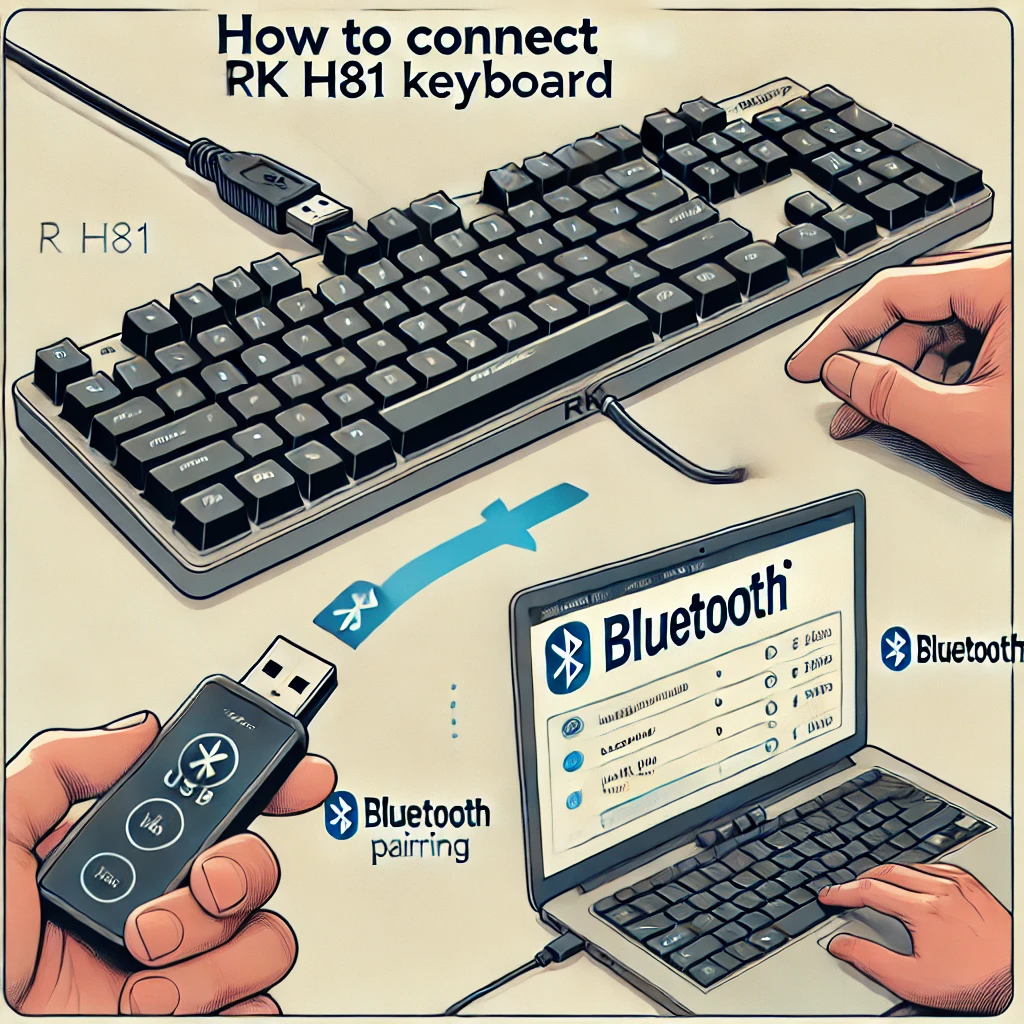
Step 1: Unboxing and Preparation
Before connecting your RK H81 keyboard, ensure you have all the necessary components and that the keyboard is ready to use. Here’s what you need to do:
- Unbox the Keyboard: Open the packaging and take out the keyboard, USB cable, and user manual.
- Charge the Keyboard: If you plan to use the wireless mode, make sure the keyboard is fully charged by connecting it to your device using the included USB cable.
- Check for Bluetooth Compatibility: Ensure your device supports Bluetooth if you’re planning to connect wirelessly.
Once everything is set up, you’re ready to connect the keyboard to your device.
Step 2: Connecting the RK H81 Keyboard via Wired Mode
If you prefer using your RK H81 keyboard in wired mode, connecting it is simple and straightforward. Follow these steps:
- Plug in the USB Cable:
- Take the included USB cable and plug one end into the USB port on the RK H81 keyboard.
- Connect the other end to an available USB port on your computer or device.
- Switch to Wired Mode:
- Some RK H81 keyboards have a mode switch that allows you to toggle between wired and wireless modes. Make sure the keyboard is set to Wired Mode.
- On most models, this is done using a switch or holding down a specific key combination. Refer to your user manual for instructions.
- Check for Keyboard Detection:
- Once connected, your computer should automatically detect the keyboard and install any necessary drivers.
- Test the keyboard by typing to ensure it’s functioning correctly.
- Customization Software (Optional):
- Many RK keyboards come with software that allows you to customize key functions, lighting, and macros. Download the software from the RK website if needed.
Step 3: Connecting the RK H81 Keyboard via Bluetooth (Wireless Mode)
One of the key features of the RK H81 keyboard is its wireless Bluetooth connectivity. If you want to use the keyboard wirelessly, follow these steps to pair it with your device:
- Turn On Bluetooth on Your Device:
- Ensure that Bluetooth is enabled on your device. For Windows, go to Settings > Devices > Bluetooth and toggle Bluetooth on. For macOS, go to System Preferences > Bluetooth.
- Switch to Bluetooth Mode:
- On your RK H81 keyboard, switch it to Bluetooth Mode. This may involve flipping a switch or pressing a key combination, such as holding down the Fn and Bluetooth keys.
- Enter Pairing Mode:
- To initiate pairing, hold down the Bluetooth key on your keyboard until the Bluetooth indicator light starts flashing. This means the keyboard is in pairing mode.
- Find the Keyboard on Your Device:
- On your device, search for available Bluetooth devices. The RK H81 keyboard should appear in the list as RK H81 or something similar. Click on it to start pairing.
- Complete the Pairing:
- Your device may prompt you to enter a code using the keyboard to complete the pairing. Follow the on-screen instructions, and once the pairing is successful, the keyboard will be ready for use.
- Test the Wireless Connection:
- Test the wireless connection by typing to ensure there is no lag or delay. You can also switch between devices by using the multi-device pairing function, if applicable.
Step 4: Switching Between Wired and Wireless Modes
The RK H81 keyboard allows you to easily switch between wired and wireless modes, offering flexibility for different usage scenarios. Here’s how to do it:
- Switch to Wired Mode:
- Connect the keyboard to your computer using the USB cable and ensure the mode switch is set to Wired Mode.
- Switch to Wireless Mode:
- Disconnect the USB cable and activate Bluetooth mode by pressing the relevant key combination (usually Fn + Bluetooth key).
By switching between these modes, you can use the keyboard in any environment, whether you’re at your desk or on the go.
Step 5: Troubleshooting RK H81 Keyboard Connection Issues
If you encounter any problems while connecting your RK H81 keyboard, here are some common troubleshooting tips:
- Bluetooth Not Connecting:
- Ensure that the Bluetooth on both your device and the keyboard is enabled.
- Make sure the keyboard is in pairing mode, and try restarting both the device and the keyboard if the connection fails.
- Keyboard Not Detected in Wired Mode:
- Check that the USB cable is securely connected to both the keyboard and the device.
- Try using a different USB port or cable to rule out hardware issues.
- Lag or Delays in Wireless Mode:
- If you experience lag, ensure that there are no other Bluetooth devices interfering with the connection. Re-pair the keyboard if necessary.
- Battery Issues:
- If the keyboard isn’t working in wireless mode, check the battery level and charge it using the included USB cable.
Frequently Asked Questions
1. Can I connect the RK H81 keyboard to multiple devices?
- Yes, many RK keyboards support multi-device pairing, allowing you to switch between multiple devices using key combinations. Refer to the user manual for specific instructions.
2. What is the battery life of the RK H81 keyboard in wireless mode?
- The RK H81 keyboard typically offers long battery life in wireless mode, but actual usage may vary depending on factors like lighting and key usage. It’s recommended to charge the keyboard regularly for uninterrupted use.
3. Is the RK H81 keyboard compatible with macOS and Windows?
- Yes, the RK H81 keyboard is compatible with both macOS and Windows, as well as other Bluetooth-enabled devices like tablets and smartphones.
Conclusion
Connecting your RK H81 keyboard is a straightforward process, whether you’re using the wired or wireless option. By following this guide, you can easily connect the keyboard to your device and enjoy its many features, from comfortable typing to customizable settings. With the RK H81’s flexible connectivity options, you can switch between wired and Bluetooth modes, giving you the freedom to work or play from anywhere.
For more helpful guides and how-tos on tech devices, visit AnswerHowTo.com, your go-to source for practical solutions.