How to Turn Off Meta AI on Facebook: A Step-by-Step Guide
Facebook, now part of Meta, has integrated various AI-powered features to enhance user experiences, from personalized recommendations to automated responses. However, some users may want to disable these AI features to protect their privacy or regain control over their interactions. If you’re looking to turn off Meta AI features on Facebook, here’s a step-by-step guide to help you do so.
Why Turn Off Meta AI on Facebook?
There are several reasons why you might want to turn off Meta AI on Facebook:
- Privacy concerns: AI may collect data about your interactions and preferences, which some users may find intrusive.
- Limit automated suggestions: Facebook’s AI suggests friends, content, and ads based on your behavior, which may not always be accurate.
- Regain control: Disabling AI features allows you to customize your experience manually rather than relying on algorithmic suggestions.
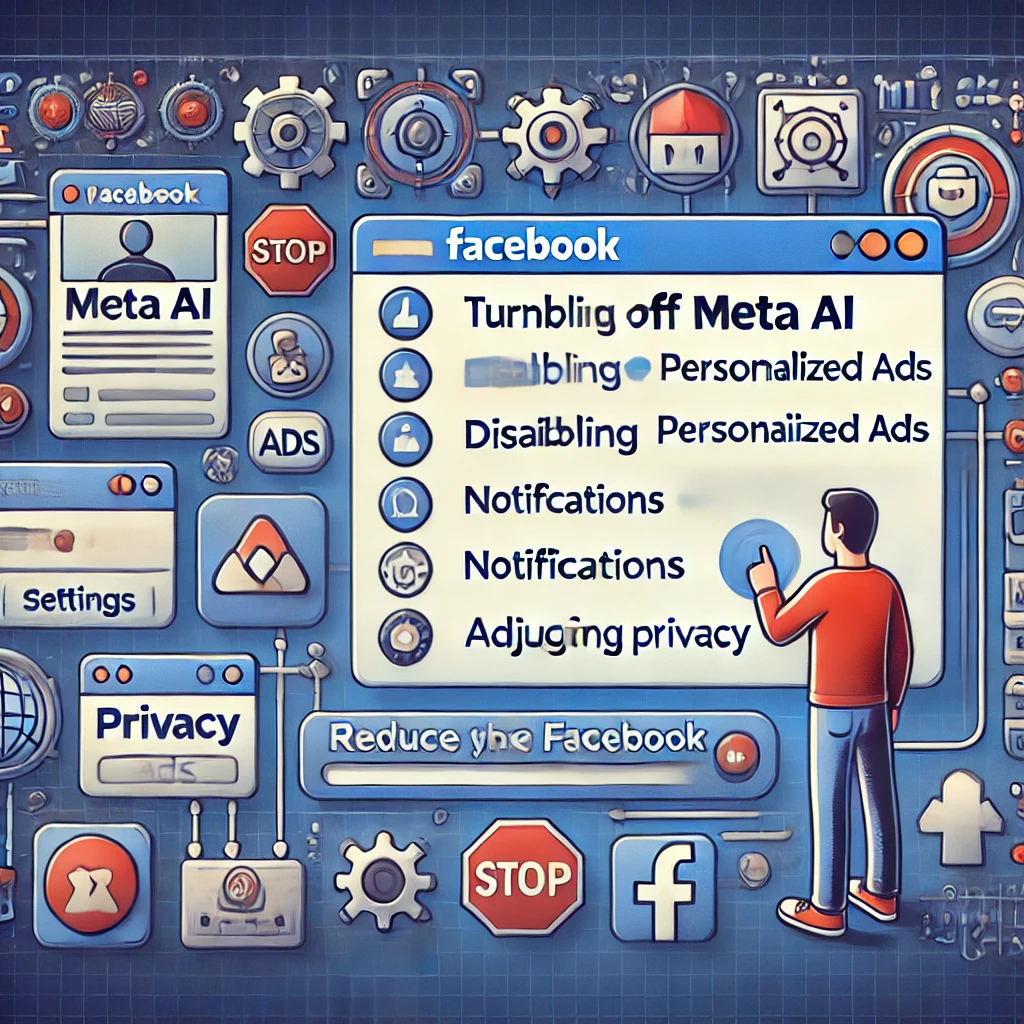
How to Turn Off AI Features on Facebook
While you cannot completely “turn off” all AI features on Facebook, you can reduce their impact by adjusting your settings and disabling specific features related to AI recommendations and data collection. Here’s how to do it.
1. Turn Off Personalized Ads (Ad Preferences)
Meta uses AI to personalize ads based on your activity. You can limit these personalized ads by changing your ad preferences.
Step-by-Step Instructions:
- Open Facebook and go to Settings:
- On the desktop version, click the down arrow in the top-right corner, then select Settings & Privacy and choose Settings.
- On the mobile app, tap the three horizontal lines (menu icon) and select Settings & Privacy, then Settings.
- Navigate to Ad Preferences:
- In the left-hand menu (desktop) or scroll down (mobile), select Ads to open your ad preferences.
- Turn Off Ads Based on Data from Partners:
- Under Ad settings, you’ll see an option for Ads based on data from partners. Click on this and turn it off to stop Facebook from showing ads based on your activity outside of the platform.
- Turn Off Ads Based on Your Activity on Facebook:
- There’s also an option for Ads based on your activity on Facebook Company Products. Disable this setting to reduce personalized ads based on your in-app activities.
- Turn Off Ads that Include Your Social Actions:
- Disable the option for Ads that include your social actions to prevent your likes, comments, and other interactions from being used to personalize ads for your friends.
When to Use This Method:
- Use this method if you want to limit how Meta’s AI personalizes ads based on your behavior and preferences.
2. Disable AI-Generated Notifications and Suggestions
Facebook’s AI sends notifications based on your activity, such as friend suggestions or event recommendations. You can reduce these notifications by adjusting your settings.
Step-by-Step Instructions:
- Go to Notification Settings:
- In the Settings & Privacy menu, select Notifications.
- Manage Friend Suggestions:
- Scroll down to find Friend Suggestions and turn off notifications for people Facebook recommends based on AI algorithms.
- Turn Off Event and Group Suggestions:
- Disable notifications for event and group suggestions that Facebook AI recommends based on your interests and activity.
When to Use This Method:
- Use this method to reduce the number of AI-generated notifications and suggestions from Facebook.
3. Limit AI-Driven Search Results and Recommendations
Facebook’s search and recommendation features are AI-powered and based on your previous searches, activity, and preferences. You can limit these by clearing your search history.
Step-by-Step Instructions:
- Go to Facebook Settings:
- Open the Settings menu as described in previous steps.
- Navigate to Search History:
- Scroll down and find the Activity Log. In the Activity Log, click on Search History.
- Clear Search History:
- Click Clear Searches to remove all previous search data, which helps limit AI-based search results and recommendations.
- Stop Future Search Tracking:
- While you cannot fully stop search tracking, regularly clearing your search history will limit how much data Facebook’s AI can use to personalize your experience.
When to Use This Method:
- Use this method to reduce AI-driven suggestions in Facebook’s search bar and recommendation features.
4. Turn Off AI-Generated Chat Features
If you’re using Facebook Messenger, the platform uses AI to suggest responses and actions. You can disable or ignore these features.
Step-by-Step Instructions:
- Open Facebook Messenger:
- Open the Messenger app on your phone or the desktop version.
- Ignore Smart Replies:
- Facebook’s AI may suggest automated responses based on the conversation. You can ignore or disable these by simply not interacting with them.
- Turn Off M Suggestions:
- If you want to completely remove suggestions like stickers, reminders, or smart replies, you can disable M Suggestions in the Messenger settings. Go to Profile > M Settings and toggle the option off.
When to Use This Method:
- Use this method to limit AI-generated replies and suggestions in Facebook Messenger.
5. Adjust Privacy Settings to Limit AI Data Collection
Another way to reduce Facebook AI’s influence is to limit how much data the platform can collect from you.
Step-by-Step Instructions:
- Go to Privacy Settings:
- From Settings & Privacy, select Privacy Checkup.
- Review Your Privacy Settings:
- Follow the prompts to review how your data is being used. Limit who can see your posts, profile information, and past activity to reduce how much data Facebook can use to fuel AI recommendations.
- Limit Data Sharing with Third-Party Apps:
- In the Privacy section, navigate to Apps and Websites. Remove any third-party apps that may be collecting data through Facebook, which could be used to enhance AI suggestions.
When to Use This Method:
- Use this method if you want to limit how much data Facebook’s AI can access to personalize your experience.
Common Questions About Turning Off Meta AI on Facebook
1. Can I completely turn off Meta AI on Facebook?
- You can’t entirely disable Meta AI, as it’s deeply integrated into Facebook’s infrastructure. However, you can limit its influence by adjusting privacy and notification settings.
2. Will turning off ad personalization stop all targeted ads?
- No, even with ad personalization turned off, you’ll still see ads, but they won’t be based on your behavior or activity.
3. Does turning off AI features affect the Facebook experience?
- Disabling certain AI features may limit personalized recommendations, friend suggestions, and targeted ads, but you can still manually control most aspects of your Facebook experience.
How to Turn Off Meta AI on Facebook: Quick Reference Table
| Action | Steps | Best For |
|---|---|---|
| Turn Off Personalized Ads | Settings > Ads Preferences > Turn off ad personalization | Limiting personalized ads based on your data |
| Disable Friend Suggestions | Settings > Notifications > Friend Suggestions | Reducing AI-generated friend and event recommendations |
| Clear Search History | Activity Log > Search History > Clear Searches | Limiting AI-driven search and recommendations |
| Turn Off AI-Generated Messenger Features | Messenger Settings > M Suggestions > Turn Off | Disabling automated responses in Messenger |
| Adjust Privacy Settings | Settings > Privacy Checkup > Review settings | Limiting data collection that fuels AI recommendations |
Conclusion
While you can’t fully turn off Meta AI on Facebook, there are several steps you can take to limit its influence and protect your privacy. By adjusting your ad preferences, disabling AI-generated notifications, and managing your privacy settings, you can create a more controlled Facebook experience that suits your needs.
For more tech tips and social media advice, visit https://answerhowto.com/, your go-to source for practical solutions.









